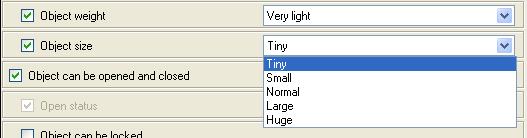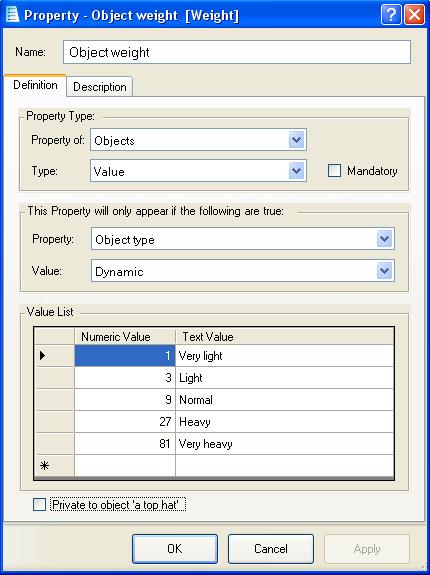Difference between revisions of "Value (property type)"
(example) |
m (moved Value property type to Value (property type): clarify title) |
||
| (3 intermediate revisions by the same user not shown) | |||
| Line 1: | Line 1: | ||
| + | {| style="width:12em; font-size:90%; text-align:left; float:right; border:1px #CCC solid; margin-left:1em; margin-bottom:1em;" cellpadding="3" cellspacing="0" | ||
| + | ! colspan="2" style="font-size:110%; text-align: center; background-color: #ccccff;" | ''THE MAIN ITEMS'' | ||
| + | |- | ||
| + | | style="background-color: #00C000;" | [[Locations]] | ||
| + | |- | ||
| + | | style="background-color: #00C000;" | [[Objects]] | ||
| + | |- | ||
| + | | style="background-color: #00C000;" | [[Tasks]] | ||
| + | |- | ||
| + | | style="background-color: #00C000;" | [[Characters]] | ||
| + | |- | ||
| + | | style="background-color: #00C000;" | [[Events]] | ||
| + | |- | ||
| + | | style="background-color: #00C000;" | [[Variables]] | ||
| + | |- | ||
| + | | style="background-color: #00C000;" | [[Groups/Classes|Groups]] | ||
| + | |- | ||
| + | | style="background-color: #00ff00;" | [[Properties ]] | ||
| + | |- | ||
| + | | ---- [[Character property type|Character]] | ||
| + | |- | ||
| + | | ---- [[Integer property type|Integer]] | ||
| + | |- | ||
| + | | ---- [[Location group property type|Location Group]] | ||
| + | |- | ||
| + | | ---- [[Location property type|Location]] | ||
| + | |- | ||
| + | | ---- [[Object property type|Object]] | ||
| + | |- | ||
| + | | ---- [[Selection only property type|Selection]] | ||
| + | |- | ||
| + | | ---- [[State property type|State]] | ||
| + | |- | ||
| + | | style="color: #ffffff; background-color: #000000;" | ---- Value | ||
| + | |- | ||
| + | | ---- [[Text property type|Text]] | ||
| + | |- | ||
| + | | style="background-color: #00C000;" | [[Text Overrides]] | ||
| + | |- | ||
| + | | style="background-color: #00C000;" | [[Hints]] | ||
| + | |- | ||
| + | | style="background-color: #00C000;" | [[Synonym|Synonyms]] | ||
| + | |- | ||
| + | | style="background-color: #00C000;" | [[User functions]] | ||
| + | |} | ||
| + | |||
A Value property looks identical to a State property, displaying a list of options to choose from, but there is also a hidden value associated with each state. | A Value property looks identical to a State property, displaying a list of options to choose from, but there is also a hidden value associated with each state. | ||
| Line 15: | Line 61: | ||
| − | <TABLE ALIGN=CENTER BORDER=1 WIDTH="50%"><TD WIDTH="33%" ALIGN=CENTER>[[ | + | <TABLE ALIGN=CENTER BORDER=1 WIDTH="50%"><TD WIDTH="33%" ALIGN=CENTER>[[State_property_type|<<< State property type]]</TD><TD WIDTH="34%" ALIGN=CENTER>[[Properties]]</TD><TD ALIGN=CENTER>[[Text_property_type|Text property type >>>]]</TD></TABLE> |
Latest revision as of 03:01, 13 September 2013
| THE MAIN ITEMS | |
|---|---|
| Locations | |
| Objects | |
| Tasks | |
| Characters | |
| Events | |
| Variables | |
| Groups | |
| Properties | |
| ---- Character | |
| ---- Integer | |
| ---- Location Group | |
| ---- Location | |
| ---- Object | |
| ---- Selection | |
| ---- State | |
| ---- Value | |
| ---- Text | |
| Text Overrides | |
| Hints | |
| Synonyms | |
| User functions | |
A Value property looks identical to a State property, displaying a list of options to choose from, but there is also a hidden value associated with each state.
If the value property only has two options, then it is displayed as two side-by-side radio buttons and you simply select the one you want.
The "Object weight" and "Object size" properties of objects are examples of a value property with more than two options. In this case a drop-down list is displayed from which you can select the wanted option.
To create a new value property, select the "Value" type and then in the bottom panel give each state both a value and a name:
If, on an objects property sheet, you select "Normal" for its "Object Weight" property, then that object will have a weight of 9 units. (The actual units used are not defined, you can use kilograms, pounds or anything else as the units of weight in your own game)
| <<< State property type | Properties | Text property type >>> |