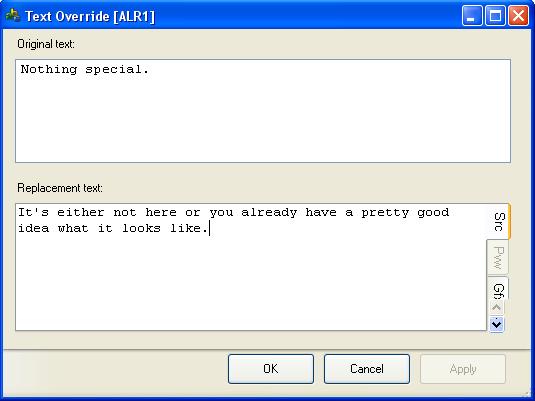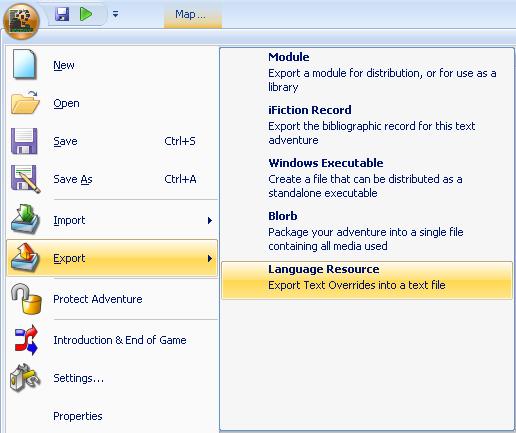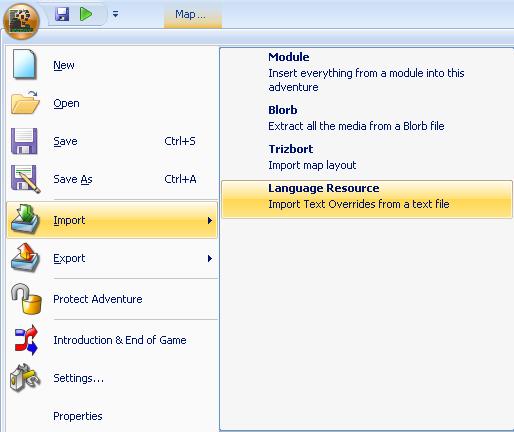Text Overrides
| THE MAIN ITEMS | |
|---|---|
| Locations | |
| Objects | |
| Tasks | |
| Characters | |
| Events | |
| Variables | |
| Groups | |
| Properties | |
| Text Overrides | |
| Hints | |
| Synonyms | |
| User functions | |
Text Overrides are the new name for the v4 ADRIFT Language Resource (ALR). Rather than being edited externally and imported as in v4, v5 Text Overrides are edited within the application.
Text Overrides simply replace the final text before it is displayed to the end user. This provides a convenient way of globally changing particular output without having to modify each individual item. It is also useful for changing any "fixed" text, i.e. anything output by the application that is not stored as part of the library. (NB. I am working to reduce this all the time, and hope to eventually store all text within the library.)
Text Overrides can also be a useful tool to use for the ALR's original purpose; a language resource to convert any English output to other languages. This shouldn't be such an issue with v5 as different libraries can be created for each language.
Text Overrides are applied in order of length. This ensures an override that is a subset of a longer one does not prevent the longer one from overriding. For example, if you had the following overrides:
You take => You pick up pick => select
If the shorter override applied first, "You take the ball." would be output as "You select the ball." rather than "You pick up the ball."
The Text Override editing window looks like this:
The original text is typed at the top and the text you want to replace it with at the bottom. If you do not want the original text to be displayed at all, just leave the bottom window blank.
Note that you can use an alternate description in the lower text box to alter the Replacement text using restrictions.
An example of this is that you can, if you wish, define a text override that will apply, for example, in only one location. Let's say you have an object (a rowing boat) that you want the normal description ("Here you see a rowing boat.") to display in one location, but in another location you want the description to read "Tied up at the jetty is a rowing boat." To do this you should leave the default description blank and first of all define an alternate description that is the same as the original text, i.e. "Here you see a rowing boat." Set the restriction for the location that this description applies to and set it to "Start description with". Then you define a second alternate description, "Tied up at the jetty is a rowing boat." Set the restriction as the location you want this description displayed in and also set this as "Start description with".
It is also possible to have a sound play, or show an image, when the replacement text is shown.
Import / Export
All of the text overrides in a game can be exported to a text file (default extension .ALR) by selecting "Export" then "Language Resource" from the main menu.
The exported file looks like this:
The sword or the sword|The unicorn's sword or your sword Nothing special.|It's either not here or you already have a pretty good idea what it looks like.
This example contains two text overrides, one on each line.
The original text and the replacement text are separated by a pipe character "|".
![]() ONLY A SIMPLE TEXT OVERRIDE CAN BE EXPORTED. ANY ALTERNATE RESTRICTIONS WILL BE IGNORED BY THE EXPORTER.
ONLY A SIMPLE TEXT OVERRIDE CAN BE EXPORTED. ANY ALTERNATE RESTRICTIONS WILL BE IGNORED BY THE EXPORTER.
If you have an existing ALR file then you can import it into your game by selecting "Import" then "Language Resource" from the main menu.
| <<< Text property type | Main Page | Hints >>> |