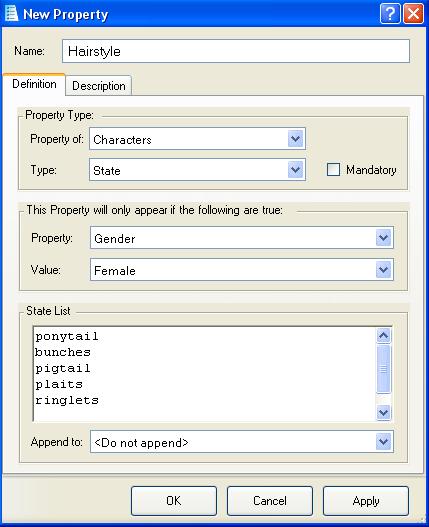Character (property type)
A character-list property stores the key of a single character.
- The "List" part of the name refers to the drop-down list on the property page of a character, location or object, from which you select the wanted character.
- To actually store a list of characters, use a character GROUP.
If the "Location of the character" property is set to "On character", then the "On which character?" property becomes available, which is a character-list.
Requirements
Before using the value of the character-list property, we first need to check that the property is selected.
To test if a particular property is selected, just use the "have property" restriction on the Object, Character or Location page of the restriction editor.
For an object we can check if it is being held before we use the %object%.HeldBy property.
Testing the property
In the following example we are testing if the character is sitting on top of the player.
Creating a new character-list property
Create a new property by clicking the "Add new property" button at the bottom of the Properties tab of a Character, Location, or Object. You can also right-click the open "Properties" folder and select "Add Property", or right-click any other open folder and select "Add new/Property".
- Give the new property a description.
- Ensure that "property of" is correctly set (Characters, Objects or Locations)
- Set the property "Type" to "Character List".
- Tick the "Mandatory" box if you want this property to always be selected.
- If you want the drop-down list to only show characters with a certain property, then set the "Restrict by property" and "Restrict by value" fields. In the example above we have restricted the list to only show female characters. This will prevent this property from being set to any non-female character.
- If you only want this property to appear on the property tab if the item has a particular characteristic, then select the name of a particular property and the value it must have before this property is shown.
| <<< Object List | Properties | State List >>> |