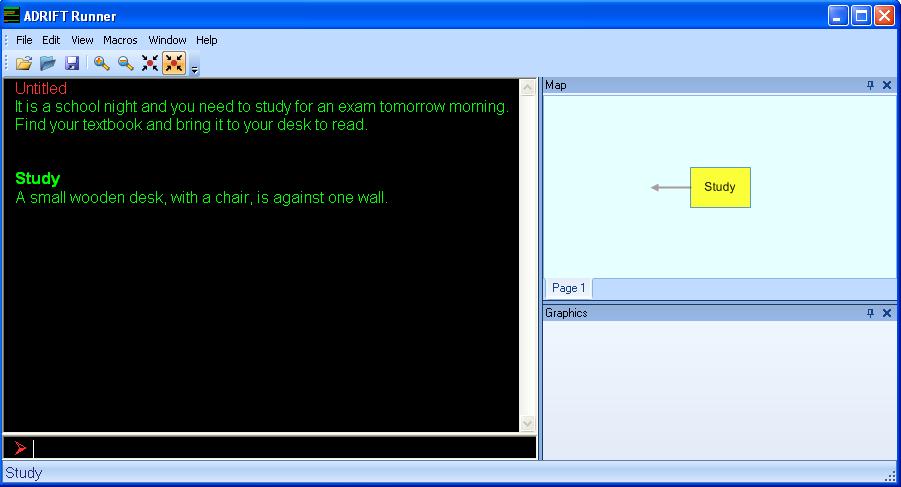Running games
Finding games to play
The best place to find ADRIFT games is the ADRIFT web site Adventures page.
Sort by Ratings Desc to show highly regarded games.
You can download these games, play them online, and read their reviews.
- Because ADRIFT 5 is still very new, most of these games were written with ADRIFT 4
ADRIFT games will either be .TAF files or .BLORB files. A .TAF file could also have image and sound files associated with it, in which case it will probably be provided as a zip file that you need to unzip before playing.
The Runner
Right click on the .TAF file and select 'Play' to start the runner. Alternately, you could also start the ADRIFT Runner from the start menu and use the 'open adventure' icon to locate the .TAF or .BLORB file that you wish to play.
ADRIFT Runner is the application, which takes the adventure files created with Generator, and interprets them as an adventure. Runner attempts to recreate the traditional adventure environment as introduced to computers when adventures first came out, but it also improves on this by supplying extra functionality such as a realtime map, optional control panel (to use the mouse instead of keys), general point-and-click, colour customisation, automatic text completion, and a high-score table.
When the game starts, the game's introduction is printed in the main window, usually followed by a description of the players initial location, and then a prompt at the bottom of the screen waits for the players first command. The short description of the current location is also shown on the status bar at the bottom of the window.
To the right is a map that shows the locations that the player has visited so far, and below that is a window where the game can display images if it chooses to do so.
In addition to the commands for the actual game, the runner supports the following special commands:
- Save - The current state of the game is saved to a .TAS file.
- You can also enter 'Save as' to show the save-as dialog and save to a different file than previously, or 'Save "Filename"' to directly specify the name of the file to save to.
- Restore - Load a saved .TAS file
- Undo - The state of the game goes back to how it was before the previous command
- Restart - Start the game from the beginning
- Quit - Exit the game
![]() If you have changed the Library Settings in the Developer to use a different library than the standard library, and you wish to play an ADRIFT 3.9 or 4 game, then you must temporarily change the library settings so that StandardLibrary.amf is one of the selected libraries BEFORE you start the runner and open the game. In version 5.0.33 and later you can have other libraries selected as well, but not in earlier versions.
If you have changed the Library Settings in the Developer to use a different library than the standard library, and you wish to play an ADRIFT 3.9 or 4 game, then you must temporarily change the library settings so that StandardLibrary.amf is one of the selected libraries BEFORE you start the runner and open the game. In version 5.0.33 and later you can have other libraries selected as well, but not in earlier versions.
| <<< General Setup | Main Page | ADRIFT 5 fundamentals >>> |