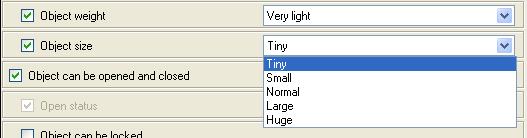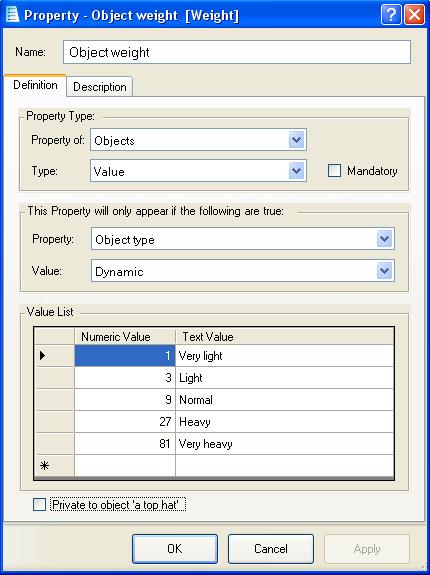Difference between revisions of "Value (property type)"
m (moved Value list property type to Value property type: terminology change) |
(example) |
||
| Line 1: | Line 1: | ||
| − | A | + | A Value property looks identical to a State property, displaying a list of options to choose from, but there is also a hidden value associated with each state. |
| − | If the value | + | If the value property only has two options, then it is displayed as two side-by-side radio buttons and you simply select the one you want. |
| − | The "Object weight" and "Object size" properties of objects are examples of a | + | The "Object weight" and "Object size" properties of objects are examples of a value property with more than two options. In this case a drop-down list is displayed from which you can select the wanted option. |
[[File:PropertyObjectSize.jpg]] | [[File:PropertyObjectSize.jpg]] | ||
| − | To create a new value | + | To create a new value property, select the "Value" type and then in the bottom panel give each state both a value and a name: |
[[File:PropertyDialogObjectWeight.jpg]] | [[File:PropertyDialogObjectWeight.jpg]] | ||
| + | |||
| + | If, on an objects property sheet, you select "Normal" for its "Object Weight" property, then that object will have a weight of 9 units. | ||
| + | (The actual units used are not defined, you can use kilograms, pounds or anything else as the units of weight in your own game) | ||
| + | |||
<TABLE ALIGN=CENTER BORDER=1 WIDTH="50%"><TD WIDTH="33%" ALIGN=CENTER>[[State_list_property_type|<<< State List]]</TD><TD WIDTH="34%" ALIGN=CENTER>[[Properties]]</TD><TD ALIGN=CENTER>[[Text_property_type|Text >>>]]</TD></TABLE> | <TABLE ALIGN=CENTER BORDER=1 WIDTH="50%"><TD WIDTH="33%" ALIGN=CENTER>[[State_list_property_type|<<< State List]]</TD><TD WIDTH="34%" ALIGN=CENTER>[[Properties]]</TD><TD ALIGN=CENTER>[[Text_property_type|Text >>>]]</TD></TABLE> | ||
Revision as of 03:19, 29 August 2013
A Value property looks identical to a State property, displaying a list of options to choose from, but there is also a hidden value associated with each state.
If the value property only has two options, then it is displayed as two side-by-side radio buttons and you simply select the one you want.
The "Object weight" and "Object size" properties of objects are examples of a value property with more than two options. In this case a drop-down list is displayed from which you can select the wanted option.
To create a new value property, select the "Value" type and then in the bottom panel give each state both a value and a name:
If, on an objects property sheet, you select "Normal" for its "Object Weight" property, then that object will have a weight of 9 units. (The actual units used are not defined, you can use kilograms, pounds or anything else as the units of weight in your own game)
| <<< State List | Properties | Text >>> |