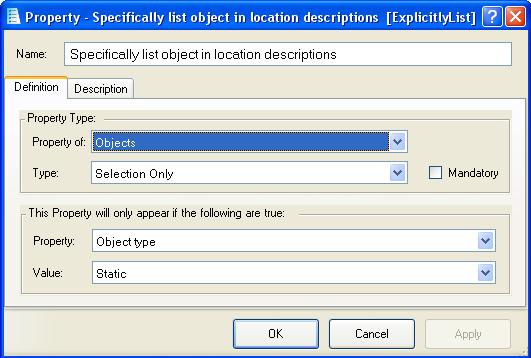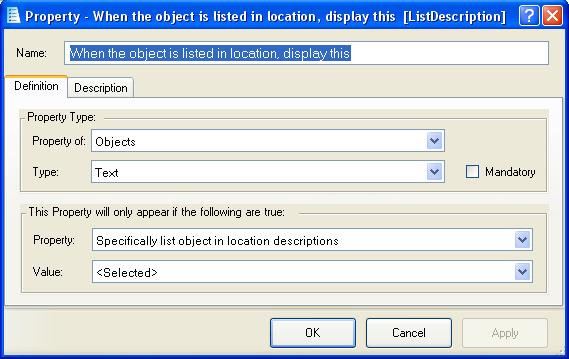Specifically exclude object from location descriptions
This is a property of DYNAMIC objects only. Dynamic objects are those that the player can pick up and carry around.
If you need to check if a referenced object is dynamic, then you can use a property restriction to check that the "Object Type" is "Dynamic".
Normally all dynamic objects are listed automatically following the location description:
|
> look |
This property allows you to change that behavior. If you select it (by ticking the box) then ADRIFT will no longer list it with the other dynamic objects. In this example the fountain pen has this property selected:
|
> look |
To check if a referenced object has this property selected, you need to use an object restriction:
File:Restriction(ExplicitlyExclude.jpg
The ExplicitlyExclude object function will return 0 if this property is not selected, or 1 if it is.
ExplicitlyExclude can also be used as an Object Group Function to filter a group of objects so that only those with this property selected are returned.
When the object is listed in location, display this
When the "Specifically list object in location description" property is selected, another property called "When the object is listed in location, disply this" will be added immediately under it on this object's property list:
This property is a text box, and if this property is selected then the text that is entered in this text box will be printed after the location description, and before the list of dynamic objects, when the player enters "Look".
|
> look |
Alternate Descriptions can be used to change the description of the object, for example to give different descriptions when the TV is switched on or off.
To check if this property is selected, use an object restriction:
To compare the contents of the text box with a text variable or the result of an expression, you can use a property restriction:
To change the contents of the text box you can use a set property action:
The ListDescription object function will return the text in this text box.
Definition
These properties are defined in the "Look and Examine" folder of The Standard Library:
- Property of: Objects - It is only available on the property page of Objects.
- Type: Selection Only - It only has a tick-box, so can be selected or not.
- Its not mandatory.
- It only appears if the object type is static, so is not available on dynamic objects.
- Property of: Objects - It is only available on the property page of Objects.
- Type: Text - As well as a tick-box, this property will also contain a text box.
- Its not mandatory, so you can choose whether to select it or not.
- It only appears if the "Specifically list object in location description" property has first been selected.
| <<< Objects | Main_Page | Object is wearable >>> |