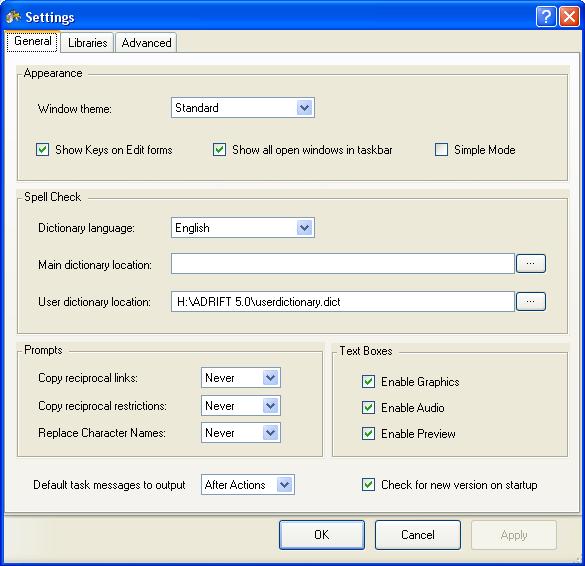Difference between revisions of "Simple mode"
From ADRIFT 5 Manual Wiki
(Created page with "When ADRIFT 5 is first installed it will be in simple mode. This mode is designed to show only the main features of ADRIFT so that you can learn how to create locations for ...") |
(Simple mode checkbox was moved from options to setings) |
||
| Line 18: | Line 18: | ||
[[File:HomeRibbon.jpg]] | [[File:HomeRibbon.jpg]] | ||
| − | |||
| − | [[File: | + | To switch to Advanced mode, select "Settings..." from the [[Menus#Main_Menu|main menu]] to open the [[Settings]] page, then click on [[File:TickBoxSimpleMode.jpg]] to remove the tick. |
| + | |||
| + | [[File:GeneralSettings.jpg]] | ||
Revision as of 02:11, 15 August 2012
When ADRIFT 5 is first installed it will be in simple mode.
This mode is designed to show only the main features of ADRIFT so that you can learn how to create locations for your game, add objects, create tasks to control what happens when the player types something, and add characters for them to interact with.
When the ADRIFT developer is in simple mode, much of the more advanced ADRIFT functionality is hidden from view, including:
- The Advanced tab-page of Tasks
- The properties tab-page of Locations
- The Advanced tab-page of Options
- The add Variable, Group, Property, Text override and Hint buttons on the main toolbar.
The HOME tab of the toolbar ribbon looks like this in simple mode:
and like this in Advanced mode:
To switch to Advanced mode, select "Settings..." from the main menu to open the Settings page, then click on ![]() to remove the tick.
to remove the tick.