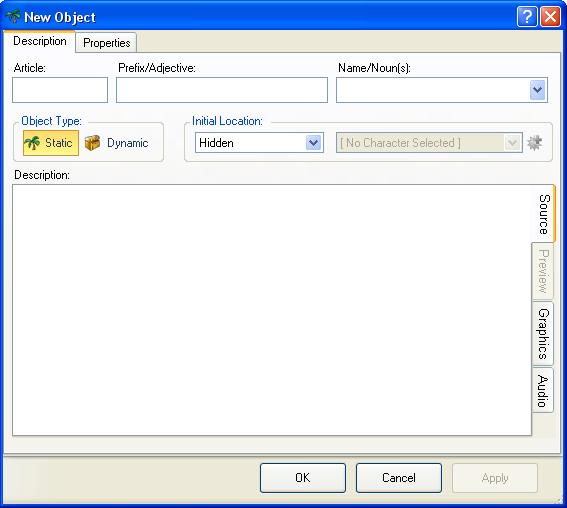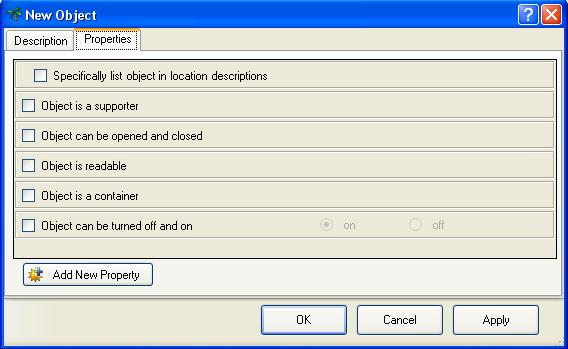Objects
Objects in ADRIFT are anything that can be seen, touched or referred to, and that are not characters. They are normally categorised as one of two types; dynamic objects, that can be picked up and moved about, and static, which cannot.
Description
The Description tab allows you to set the name of the object, and give it a description.
Article is a mandatory field. ADRIFT expects an indefinite article here. This is normally used when a noun is being referred to for the very first time, and is typically a or an in English. ADRIFT will automatically accept the definite article ("the") when matching object names, and will replace the indefinite article with the definite article in prose when using the %TheObject[key]% function.
Prefix/Adjective is an optional field, but is used to distinguish objects with the same name, or to qualify the noun, giving more information about the object signified. Multiple adjectives can be added, separated by a space. However, all adjectives will be listed when the object is listed during play. So for example, you might set this to "large green", "wooden", "fragile old" etc.
Name/Noun(s) is a mandatory field. It is the main name of the object, and can typically be referred to uniquely during play to identify the object. Multiple object nouns can be provided by typing the name and pressing <Enter>. This will add a new entry to the drop down list. To edit an existing entry from the drop down, simply select it and make any changes. Similarly, to remove the entry, select it, then clear the value. Only the first noun in the list will be used when listing objects during play. However, all other nouns will be used to identify the object.
Description is what will be displayed during play when the player examines the object. Being a standard text box then alternate descriptions can be displayed depending on different circumstances.
Properties
Properties allow you to customise everything about the object, specifying where it is, what it is, and any other attributes.
The Properties tab allows you to assign properties to the object. Some of these are mandatory, such as object type. Others can optionally be selected. Depending on the type of property, you may need to assign a value. For example, the Object Type property is a state list type with two possible values by default. When a state list has two options it is displayed as radio buttons. Some properties may become available depending on the value set on other properties. For example, if object type is set to Dynamic (i.e. you can pick it up) then the Object is Wearable property will become available.
To add a new property, click the Add New Property button at the bottom of the form. This will bring up the New Property dialog box and default it to type Object. Once the property has been applied, it should appear in the list.
Selecting a property will assign it to the current object. Depending on the property type, this may just be a selection only property, or you may need to assign it a value.