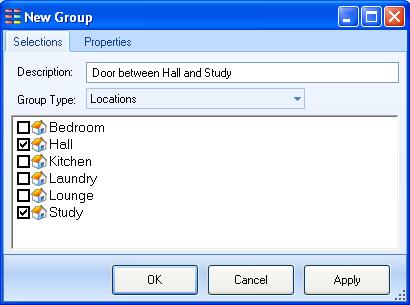Difference between revisions of "Locked Doors"
(Locked Doors) |
|||
| Line 1: | Line 1: | ||
| − | Many adventure games use locked doors to keep the player out of certain area's until they have completed earlier parts of the game and obtained the key from where it was hidden, or were given it by another character. | + | Many adventure games use locked doors to keep the player out of certain area's until they have completed earlier parts of the game and obtained the key from where it was hidden, or were given it by another character as a reward for completing a quest. |
| − | A door blocks the path between two locations, so it must exist as a static object in both of them. | + | A locked door blocks the path between two locations, so it must exist as a static object in both of them. |
You could place a separate door object at each location, but then you would need to synchronise them so they are both open, closed or locked at the same time. | You could place a separate door object at each location, but then you would need to synchronise them so they are both open, closed or locked at the same time. | ||
| − | Fortunately ADRIFT provides a way | + | Fortunately ADRIFT provides a better way. You can place a single static object in several locations by using a location group. |
Open the "Groups" folder, right-click on it and select "Add Group" to open the New Group dialog. | Open the "Groups" folder, right-click on it and select "Add Group" to open the New Group dialog. | ||
| Line 12: | Line 12: | ||
[[File:NewGroup.JPG]] | [[File:NewGroup.JPG]] | ||
| + | |||
| + | Press "OK" and then add a new object to your "Objects" folder. | ||
| + | |||
| + | This will be our actual door object, so give it a name (wooden door, red door, study door) and a description. | ||
| + | * If you want the two sides of the door to have different descriptions then you can create [[Alternate descriptions]] using restrictions on which of the two locations the player is in. | ||
Revision as of 10:07, 9 January 2012
Many adventure games use locked doors to keep the player out of certain area's until they have completed earlier parts of the game and obtained the key from where it was hidden, or were given it by another character as a reward for completing a quest.
A locked door blocks the path between two locations, so it must exist as a static object in both of them.
You could place a separate door object at each location, but then you would need to synchronise them so they are both open, closed or locked at the same time.
Fortunately ADRIFT provides a better way. You can place a single static object in several locations by using a location group.
Open the "Groups" folder, right-click on it and select "Add Group" to open the New Group dialog.
In this example i am creating a door between a hallway and a study, so i enter an appropriate description, ensure the group type is set to "Locations", and click on the boxes next to those two rooms to tick them:
Press "OK" and then add a new object to your "Objects" folder.
This will be our actual door object, so give it a name (wooden door, red door, study door) and a description.
- If you want the two sides of the door to have different descriptions then you can create Alternate descriptions using restrictions on which of the two locations the player is in.