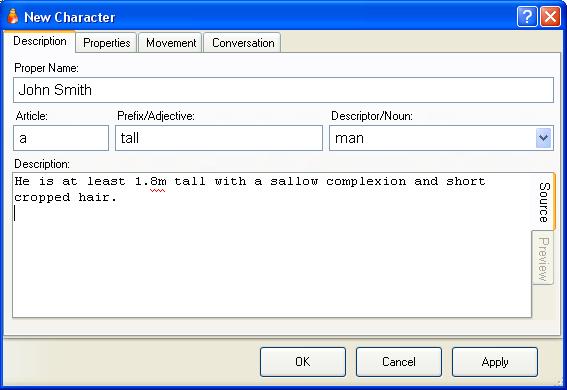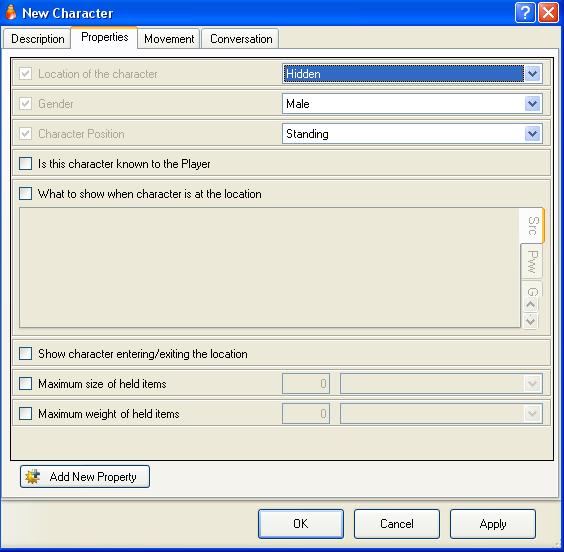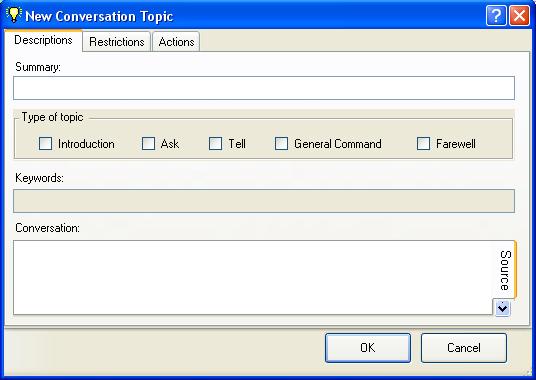Adding Characters
Characters can be other people in the game, but also any animals, monsters or even robots. Anything which can move or perform actions on its own is usually a character.
The main differences between a character and an object in ADRIFT are:
- The player can have a conversation with a character, to obtain information or be given a quest to go on.
- Characters can move themselves to different locations, and can be given a pre-defined path to follow such as a guards patrol route.
- Characters can wear and carry dynamic objects.
- They can sit, stand or lay down.
Contents
Creating a Character
To create a new character in the Characters folder:
- Right click inside the Characters folder and select "New Character"
or
This will open the New Character dialog:
Characters have an "is this character known to the player" property. If this is NOT selected then the character is described using the article, prefix and descriptior fields, and cannot be referred to by their proper name.
If this property is set then the character is described using their proper name, and can be referred to by either their name or their description.
Often a character will start as not known to the player, but when the player meets them and finds out their name, this property will be set.
The description field will be displayed if the player examines this character.
Properties
The properties tab of a character initially looks like this:
"Location of the Character" can be set to:
- Hidden - The character cannot be seen or interacted with.
- At Location - The "At which Location" property becomes visible.
- On Object - The "On which object" property becomes visible, and you can choose an object with a surface.
- In Object - The "Inside which object" property becomes visible, and you can choose a container object.
- On Character - The "On which character" property becomes visible. (eg. for a parrot sitting on a pirates shoulder)
Set the "Gender" or your character (Male, Female or Unknown).
"Character position" is normally standing, but they can be sitting or lying on an object or on the ground.
The remaining properties are optional and allow you to change the default "A tall man is here" message, add a description for a character that enters or leaves the room, or limit how much the character is able to carry.
Talking to a Character
The conversation tab is initially blank except for an "Add Topic" button.
Pressing this will open the "New conversation topic" dialog.