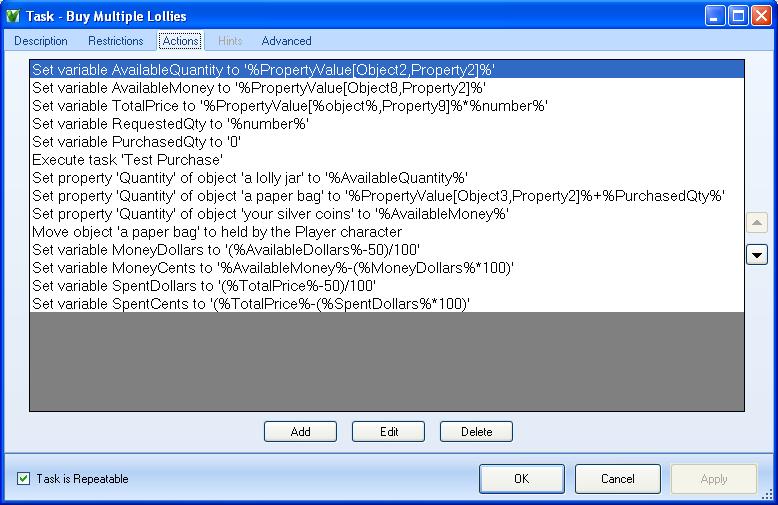Difference between revisions of "Actions"
From ADRIFT 5 Manual Wiki
(→End Game) |
(→Move Objects) |
||
| Line 15: | Line 15: | ||
== Move Objects == | == Move Objects == | ||
| − | + | This has 3 main options: move an object, add object to group, and remove object from group. | |
| + | The object can be: | ||
| + | * A specific object | ||
| + | * The object "Referenced" by the general task, ie. for "Eat %object%" if the player enters "eat fruit" then fruit becomes the referenced object. | ||
| + | * Every object at a given location | ||
| + | * Everything held by a particular character | ||
| + | * Everything in a given object group | ||
| + | * The contents of a particular container | ||
| + | * Everything sitting on a particular object that has a surface | ||
| + | * All objects with a particular property, or a state property with a particular value | ||
| + | * Everything currently being worn by a particular character | ||
== Move Characters == | == Move Characters == | ||
Revision as of 08:34, 10 October 2011
Contents
The Actions List
The "Actions" tab of a task contains a list of actions which are performed in order when a task is executed and passes all of its restrictions.
- The order of execution can be changed by selecting an action and moving it up or down with the arrow buttons at the right of the window.
- Pressing the "Add" button opens the action editing window (below), creating a new action which is added to the end of the list.
- Select one of the actions and press the "Edit" button to open the action editing window and alter it.
- Select an action and press "Delete" to remove it.
The action editing window contains 8 tab pages, one for each category of action that can be performed:
Move Objects
This has 3 main options: move an object, add object to group, and remove object from group. The object can be:
- A specific object
- The object "Referenced" by the general task, ie. for "Eat %object%" if the player enters "eat fruit" then fruit becomes the referenced object.
- Every object at a given location
- Everything held by a particular character
- Everything in a given object group
- The contents of a particular container
- Everything sitting on a particular object that has a surface
- All objects with a particular property, or a state property with a particular value
- Everything currently being worn by a particular character
Move Characters
Locations
Tasks
Variables
Conversation
Set Properties
End Game
This is the simplest tab and only has 3 options, all of which end the game:
- in Victory - (Displays "*** You have won ***")
- in Defeat - (Displays "*** You have lost ***")
- without a fuss - (no extra message displayed)
The "End of Game" message is then displayed (see Introduction & End of Game), followed by the line: "Would you like to restart, restore a saved game, quit or undo the last command?"