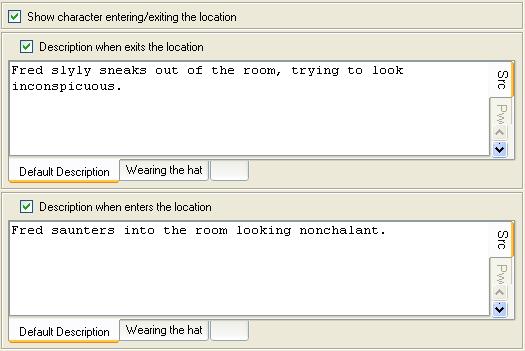Difference between revisions of "Text (property type)"
m (Liks) |
m (oops) |
||
| Line 12: | Line 12: | ||
Each text property also has graphics and Audio tabs on the right-hand side which allow you to specify an image to display or a sound to play whenever this property is displayed. | Each text property also has graphics and Audio tabs on the right-hand side which allow you to specify an image to display or a sound to play whenever this property is displayed. | ||
| − | |||
| − | |||
| − | |||
| − | |||
| − | |||
| − | |||
| − | |||
| − | |||
| − | |||
| − | |||
| − | |||
| − | |||
<TABLE ALIGN=CENTER BORDER=1 WIDTH="50%"><TD WIDTH="33%" ALIGN=CENTER>[[Value_list_property_type|<<< Value List]]</TD><TD WIDTH="34%" ALIGN=CENTER>[[Properties]]</TD><TD ALIGN=CENTER>[[Text_Overrides|Text Overrides >>>]]</TD></TABLE> | <TABLE ALIGN=CENTER BORDER=1 WIDTH="50%"><TD WIDTH="33%" ALIGN=CENTER>[[Value_list_property_type|<<< Value List]]</TD><TD WIDTH="34%" ALIGN=CENTER>[[Properties]]</TD><TD ALIGN=CENTER>[[Text_Overrides|Text Overrides >>>]]</TD></TABLE> | ||
Revision as of 08:10, 27 December 2012
A "Text" property type has a text box in which you can enter multiple lines of text when the property is selected.
When you select the "Show character entering/exiting the location" property of a character, two text properties become visible.
Initially these text boxes are disabled and greyed-out, but once you click on the tick-box to enable each one, you can type whatever text you want into them.
In the above examples, these properties contain the text that will be displayed if the character is moved into or out of the location containing the player.
All Text Boxes can have Alternate Descriptions, so you can use Restrictions to change the text that is displayed.
Each text property also has graphics and Audio tabs on the right-hand side which allow you to specify an image to display or a sound to play whenever this property is displayed.
| <<< Value List | Properties | Text Overrides >>> |