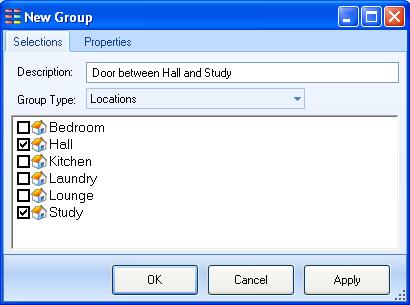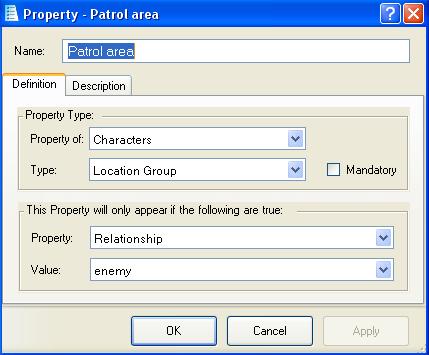Difference between revisions of "Location group (property type)"
m (typo) |
(error deleted) |
||
| Line 26: | Line 26: | ||
* Set the property "Type" to "Location Group List". | * Set the property "Type" to "Location Group List". | ||
* Tick the "Mandatory" box if you want this property to always be selected. | * Tick the "Mandatory" box if you want this property to always be selected. | ||
| − | |||
* If you only want this property to appear on the property tab if the item has a particular characteristic, then select the name of a particular property and the value it must have before this property is shown. | * If you only want this property to appear on the property tab if the item has a particular characteristic, then select the name of a particular property and the value it must have before this property is shown. | ||
<TABLE ALIGN=CENTER BORDER=1 WIDTH="50%"><TD WIDTH="33%" ALIGN=CENTER>[[Integer property type|<<< Integer]]</TD><TD WIDTH="34%" ALIGN=CENTER>[[Properties]]</TD><TD ALIGN=CENTER>[[Location_list_property_type|Location List >>>]]</TD></TABLE> | <TABLE ALIGN=CENTER BORDER=1 WIDTH="50%"><TD WIDTH="33%" ALIGN=CENTER>[[Integer property type|<<< Integer]]</TD><TD WIDTH="34%" ALIGN=CENTER>[[Properties]]</TD><TD ALIGN=CENTER>[[Location_list_property_type|Location List >>>]]</TD></TABLE> | ||
Revision as of 01:45, 6 March 2013
A Location-group-list property stores the key of a Location group.
- The "List" part of the name refers to the drop-down list on the property page of a character, location or object, from which you select the wanted group.
A location group is a separate item in ADRIFT, and consists of a list of all of the locations in the game, from which the members of the group are selected by ticking the box next to them.
A static object which exists in more than one location will have its Initial Location set to "Location Group", which will then activate a Location-group-list drop-down list from which a group can be chosen. This is the "At Location Group" property.
Testing the property
In the following example we are testing if a particular object has its "At Location Group" property set to the group called "doorway hall / front yard".
Creating a new location-group-list property
Create a new property by clicking the "Add new property" button at the bottom of the Properties tab of a Character, Location, or Object. You can also right-click the open "Properties" folder and select "Add Property", or right-click any other open folder and select "Add new/Property".
- Give the new property a description.
- Ensure that "property of" is correctly set (Characters, Objects or Locations)
- Set the property "Type" to "Location Group List".
- Tick the "Mandatory" box if you want this property to always be selected.
- If you only want this property to appear on the property tab if the item has a particular characteristic, then select the name of a particular property and the value it must have before this property is shown.
| <<< Integer | Properties | Location List >>> |