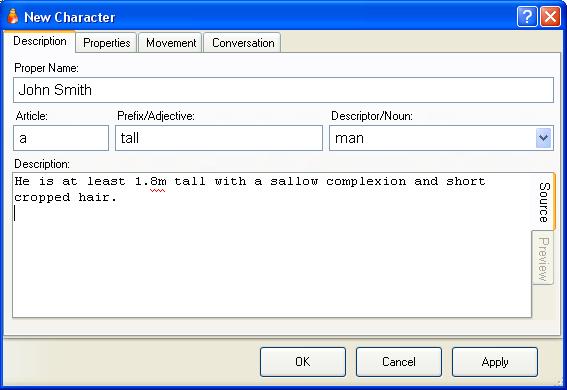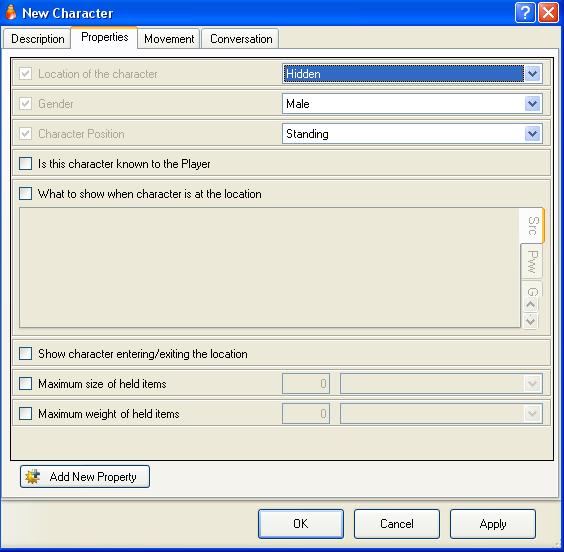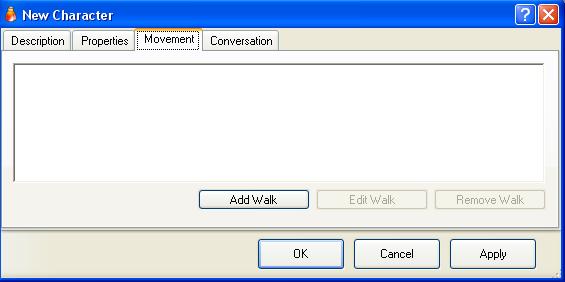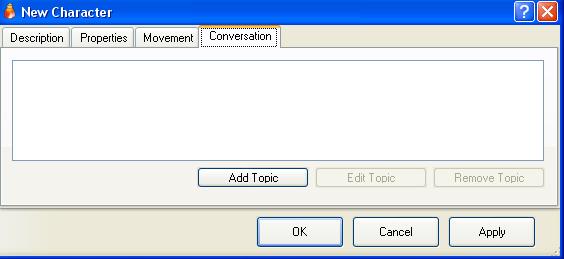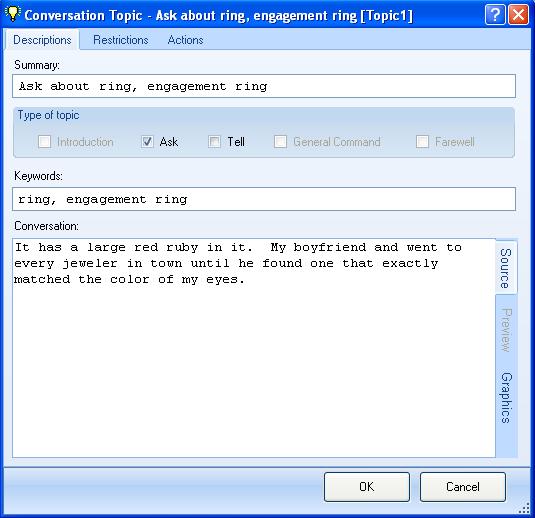Difference between revisions of "Characters"
m (→Conversation) |
(→Properties) |
||
| Line 42: | Line 42: | ||
* Maximum size of held items - Puts a limit on the size of objects the character can carry (normally only used for the player character). | * Maximum size of held items - Puts a limit on the size of objects the character can carry (normally only used for the player character). | ||
* Maximum weight of held items - How much weight this character can carry. | * Maximum weight of held items - How much weight this character can carry. | ||
| + | If you create new character [[properties]] then they will be added to this page for all characters. | ||
| + | |||
| + | To create a new character property, click the "Add new property" button. | ||
== Movement == | == Movement == | ||
Revision as of 08:00, 1 May 2012
Description
When you create a new character, or edit an existing one, you will see this window:
The Proper Name is the actual name of the character. This name is displayed to the player when the character is in the same location, and is entered by the player when they want to refer to the character.
This is only used if this character has the "Known to player" property.
If not, then the Article, Prefix/Adjective and Descriptor/Noun are used to describe what the character looks like, and can be entered by the player to refer to the character.
More than one noun can be entered, on different lines, and the player can use any of them to refer to the character.
The adjectives are optional, except where two characters in the same location use the same noun and it is necisary to distinguish between them.
If the character is described as "a tall thin chinese man" then the player can enter any combination of adjectives, such as "tall chinese man", "thin man", "tall thin man" etc.
A character can start out as unknown to the player but later learn their name. In this case you would use a task to set the "Known to player" property when they learn their name.
The "Description" text box is what is displayed when the player examine's the character.
For more information on how to use character names, see Character Name substitution
Properties
This is the default properties page of a character.
Here you can select various properties of this character.
- Location of the character.
- Hidden - A hidden character is not at any location and cannot be found by the player.
- At Location - When this is selected the "At which location" property becomes available and you can select which location you want the character to start at.
- On object - The character can be sitting on a chair or laying on a bed. Only objects with the "supporter" property can be selected.
- In object - You can select from objects that have the "container" and "characters can get inside" properties.
- On character - This character is on another character, ie. a parrot on a pirates shoulder, someone sitting on a horse, or just someone getting a piggyback ride.
- Gender - Select male, female or unknown.
- Character position - Usually standing, but characters can be sitting or laying on something.
- Is this character known to the player - Select this if you want this character refered to by the "Proper Name" field at the start of the game.
- What to show whe character is at the location - Normally Adrift just says something like "John smith is here". If you want a more detailed description then put it in this text box.
- Show character entering/exiting location - If the character has a walk set and enters or leaves the players location then this will tell the player.
- Selecting this will show two text boxes that allow you to provide your own description.
- Maximum size of held items - Puts a limit on the size of objects the character can carry (normally only used for the player character).
- Maximum weight of held items - How much weight this character can carry.
If you create new character properties then they will be added to this page for all characters.
To create a new character property, click the "Add new property" button.
Movement
The movement page allows you to program one or more routes that this character will follow, and actions they will perform at certain times.
Clicking "Add Walk" will open the new walk dialog which allows you to specify when the character will start a particular walk, the path they will follow, and activities they will perform along the way.
Conversation
The conversation page initially looks like this:
When you press the "Add Topic" button on the "Conversation" tab of a character, the conversation topic dialog opens:
The summary field is just a description to remind you what this conversation is about. The "Type of topic" checkboxes determine what commands this conversation responds to, and whether the next field is disabled (simple Introduction or farewell), A keyword list (Ask or Tell), or a general command. At the bottom is the Conversation text box which is the output of the conversation.
Ask is the equivalent of conversations in v4. Keywords can be specified, and are triggered on ask character about subject tasks. The keywords are listed using comma's to separate them as shown in the image above. Note that a keyword can actually be a short phrase rather than a single word.
Tell works the same as Ask, obviously with a tell character about subject task.
General Command allows you to set a statement of what can be said, using Advanced Command Construction or Wildcards, much like task command matching. These are triggered with a say <whatever> to character task.
The player is either in conversation with a character, or is not.
General Commands can be flagged as Introductions or Farewells. These become explicit introductions/farewells. That means the command will either enter you into conversation with a character, or leave the conversation with that character. So for example, you could create a general command "[hello/hi]". So if you then typed the command "say hello to campbell" it would enter the player into conversation with Campbell.
Introductions/Farewells can also be set without a general command. These become implicit introductions/farewells. If the player starts talking to a character without using an explicit intro, the implicit intro (if it exists) will kick in automatically before the particular command.
So for example, if the player isn't currently in conversation with Campbell and just types "ask campbell about adrift", and you have an implicit introduction defined, you might get the following:
Campbell looks up from his computer as you start to speak. <- implicit intro "Hey Campbell, how're you getting on with ADRIFT?", you ask. Campbell smiles. "I'm getting there. Thanks for asking."
If, for example, you don't type an explicit farewell, such as "bye", and the conversation is ended (for example, you start conversation with another character, or you leave the room), any implicit farewells will be triggered. So for example, in the case about you might have:
Campbell turns back to his computer and resumes coding furiously. <- implicit farewell You move south.
Nodes are just each entry within the conversation tree. You might want to stay at a particular node within the tree until a specific choice is made, hence the checkbox.
You can use restrictions on the conversation nodes to prevent them from being asked a second time. Or if it's simply a matter of changing the displayed output, you can use the alternative descriptions within that node.